How to install Renderman Pro-Server
Introduction
This guide will explain how to setup Renderman in the labs (using NoMachine) as well as how to setup the Non-Commercial version under windows. In addition we will setup both python2 / 3 to work with the scripts I used in the labs.
Lab Setup with NoMachine
We have two version of Renderman installed in the labs, the default version on all machines is version 22.5 and this is also the default version for Renderman For Maya.
I have also installed Renderman 23.5 in the /public/devel folder as well as the latest version for Maya and Houdini (which will require modified goHoudini / goMaya scripts)
$RMANTREE
Renderman uses the environment variable RMANTREE to specify the root of the Renderman install. Once this is set we can use it to add to our PATH and PYTHONPATH variables.
To use the newest Renderman we can add the following to our ~/.bash_profile
export RMANTREE=/public/devel/Renderman23/RenderManProServer-23.5
export PATH=$RMANTREE/bin:$PATH
export PYTHONPATH=$PYTHONPATH:/public/devel/2020/lib64/python2.7/site-packages:/public/devel/2020/USDPrman/lib/python:$RMANTREE/bin:/usr/lib64/python2.7/site-packages/
Once the file has been saved we can re-read the .bash_profile file and test.
source ~/.bash_profile
prman --version
Pixar PhotoRealistic RenderMan 23.5
linked Thu Oct 29 23:37:56 2020 PDT @2121250
build linuxRHEL7_x86-64_gcc63icc190_external_release
copyright (c) 1988-2020 Pixar.
Python can be tested by using
python -c "import prman; print prman.Version;"
RenderManProServer-23.5
Home Install
Pixar now give free Non-Comercial licenses for Renderman which can be downloaded from here but it requires registration.
Once done you can run the installer and install the components you wish. For the Simulation and Rendering unit you will need Renderman Pro Server (Renderman for maya is also useful)
Python Versions
Whilst all the lab demos are written to work with Python 2.7 and utilize the ```future`` module as much as possible it is also possible to use a version of python 3 as well however these versions are limited to Python 3.4 and Python 3.5 only.
Renderman also ships with a version of python 2.7 called ```rmanpy.exe`` which can be used if you wish to not install a version of python.
For my windows setup I have used Python 3.5.2 which can be downloaded from here
Windows Environment Variables
When installing renderman under Windows it will set the RMANTREE environment variable, so we only need to add to our PATH and PYTHONPATH variables.
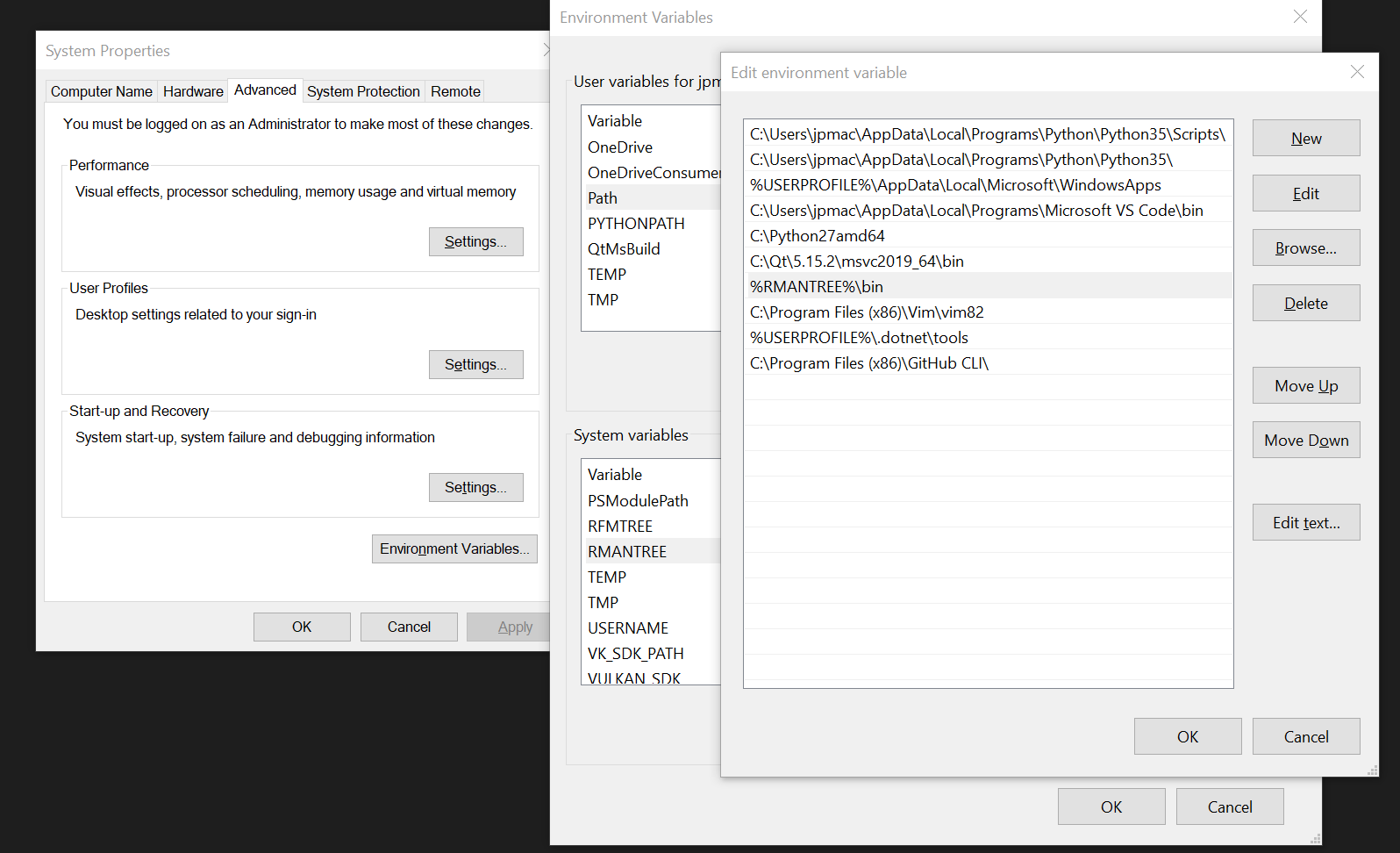
Open system properties and edit the environment variables for Path and add a new entry %RMANTREE%\bin
We will also need to add / edit the PYTHONPATH variable and add %RMANTREE%\bin%
Once these have been set you can open a Powershell terminal and test (you may need to re-boot windows for update to take place).
PS >python -c "import prman; print(prman.Version);"
RenderManProServer-23.5